Find the "Installation AstroQuick.smi" application file
that you have just donwloaded:

...
and double-click on it's icon.
A dialog prompts you
to confirm your agreement of the AstroQuick License:
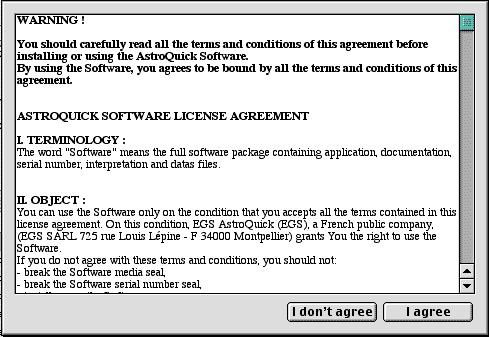
If you
accept and wish to continue the installation of the AstroQuick software,
click the 'I AGREE" button.
The installation program
takes some seconds to mount the image disk containing AstroQuick software
and it's data:
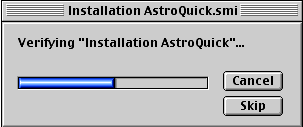
Now
on your Mac Desktop, next to the icon of your hard disk, you
can see the image of the disk " Installation AstroQuick ":
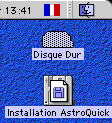
... double
click this icon to open it's window:
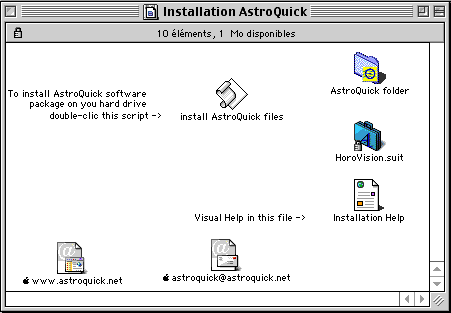
As the
intructions placed into the window, double-clic the script "install
AstroQuick files".
The script takes some seconds to copy the files on your Macintosh™
hard drive…:

|
Nota
: This script may not run if Apple Script™ isn't installed
in your Mac OS or if you are using Mac OS X. In this case, you
have to copy yourself the files. These are the 3 steps to do it
quickly:
1/
Copy of the "AstroQuick folder":
To
copy the "AstroQuick Folder", clic it's icon and while
you hold down the mouse button drag the icon above the icon of
your macintosh "Hard Drive", then ralax the mouse button.
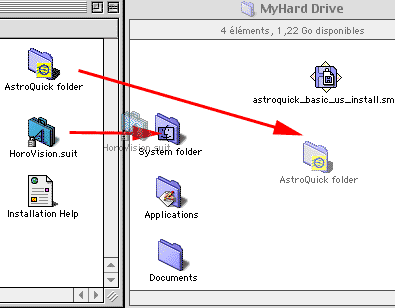
Then, the "AstroQuick folder" is copyed to your hard drive
:

2/
Copy of the font"HoroVision.suit":
Mac
OS 7.5 to 9.x: Drag the icon "HoroVision.suit", and
drop it abovbe the "Systeme Folder" icon. A message prompts
you "Font must be in Font folder..." confirm by clicking the "OK"
button.
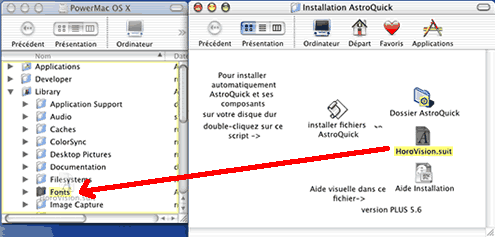 Mac
OS X: Drag the icon "HoroVision.suit", and drop it
above the "FONTS" foder icon which is in the "LIBRARY"
folder of your startup drive. Mac
OS X: Drag the icon "HoroVision.suit", and drop it
above the "FONTS" foder icon which is in the "LIBRARY"
folder of your startup drive.
With Mac
OS X, the "HoroVision.suit" must be installed into both
system font's folders: "/library/fonts/" AND "System
folder:fonts:".
3/
Opening the "AstroQuick folder":
Double-click
the "AstroQuick Light folder" which is now into your hard
drive to open it
|
Once
the script is executed, the window of the AstroQuick folder is opened:
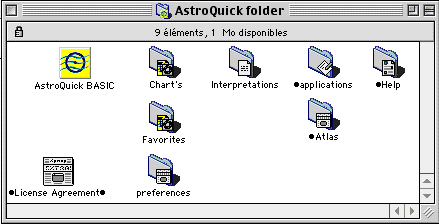
To launch the AstroQuick
application, double-click onto the icon "AstroQuick BASIC"
(or "AstroQuick LIGHT").
On first use, the registration
window asks you to personalize your copy of AstroQuick Software.




